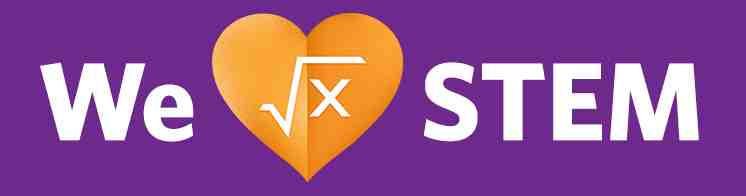CoreMedia Studio Rich Text Editor
The Rich Text Editor in Studio is a simple text editor that allows for some flexibility in styling your text that appears in the body of your components. The Rich Text Editor is embedded in the Teaser Text field in Studio.
While there are several grid layout options in the Rich Text Editor, only one is specifically styled for use. This is the Case Study 1x2 grid. This is configured for use in a C044/C034 rich text component used for a Case Study Layout.
While other options are shown in the drop down, these do not currently have any specific use case. If you wish to use one of the other grids, check with your platform for governance approval. These grid layouts are different than the table layouts you can use for simple table creation.
As with most text editors, there is a table function in the CoreMedia Rich Text Editor. You can add a table layout and set the number of rows and columns. This functionality is also used with the C027 - Table for additional styling not directly available in the Rich Text Editor.
While the text editor allows for setting H1, H2, H3 headings and allows for two styling options, this functionality should not be used unless specifically allowed for a component or approved by your governance. The H1 heading should never be used when you have a hero on the Page that the component you are building will be placed as it creates a conflict for the search engine when looking for the H1. Check with your content lead if you feel the need to use this functionality.
Title Style Examples
H1 Title Style
H2 Title Style
H3 Title Style
H4 Title Style
H5 Title Style
H6 Title Style
Note: not all rich text formatting is available in many uses for the Teaser Text. The functionality is primarily available in the C044 and C034 Rich Copy Area components. For example, if the text below were just in the Teaser Text used in this C057 Accordion component, much of the text would not be formatted as it is above. The text being shown above is actually embedded in a C044 Rich Copy Area Wide component inside the Teaser used for this accordion entry. There are a few additional specific use cases (eg. VN019) which allow for specific formatting options.
Body Style Examples
Default paragraphy body text can be authored without using any selection from the Style Menu. Inline Internal/External Hyperlinks should generally be used only within default paragraph text, Article Body and P4 Body text styles. When CTAs are needed with other body text styles (P1–P3), it is recommended to use CTA Buttons instead of inline hyperlinks.
Article Body Style is slightly larger than default paragraph text with more whitespace between lines to promote better readability for long-form content such as press releases, articles and case studies.
P1 Body Style text is primarily intended for use with featured intro copy on promotional and marketing landing pages.
P2 Body Style text can be used to emphasize important call out messaging content, style sub copy following P1 text, or create additional hierarchy leading into default body copy text.
P3 Body Style text can be used to style sub copy following a larger Body Style like P1 or P2, or precede default body copy to create additional hierarchy or importance.
P4 Body Style text is intended for use with metadata, table data and disclosure content text. Lorem ipsum dolor sit amet consectetur adipscing elit.
Brief description copy for Label Styles (as needed). Lorem ipsum dolor sit amet, consectetur adipscing elit. In dignissim quam sit amet malesuada tincidunt. Curabitur ac elementum ipsum. Donec ultrices lobortis dui, non tincidunt elit sagittis non. Vestibulum consequat arcu est, in volutpat lectus consectetur id.
Label Style Examples
Label Style Lorem Ipsum
Eyebrow Style Dolor Sit Amet
Inline Styles
Brief description copy for basic inline styles from the RTE toolbar (as needed). Lorem ipsum dolor sit amet, consectetur adipscing elit. In dignissim quam sit amet malesuada tincidunt. Curabitur ac elementum ipsum. Donec ultrices lobortis dui, non tincidunt elit sagittis non. Vestibulum consequat arcu est, in volutpat lectus consectetur id.
The Bold option creates a <strong> tag element around selected text within the paragraph block.
The Italic option creates an <em> element tag around selected text within the paragraph block.
Brief description copy for basic inline styles from the dropdown menu (as needed). Lorem ipsum dolor sit amet, consectetur adipscing elit. In dignissim quam sit amet malesuada tincidunt. Curabitur ac elementum ipsum. Donec ultrices lobortis dui, non tincidunt elit sagittis non. Vestibulum consequat arcu est, in volutpat lectus consectetur id.
The Underline option creates a <u> element tag around selected text within the paragraph block.
The Strike Through option creates a <s> element tag around selected text within the paragraph block.
The Superscript option creates a <sup> element tag around selected text within the paragraph block.
The Subscript option creates a <sub> element tag around selected text within the paragraph block.
Default RTE Block Quote
Brief description copy for default RTE Block Quote (as needed). Lorem ipsum dolor sit amet, consectetur adipscing elit. In dignissim quam sit amet malesuada tincidunt. Curabitur ac elementum ipsum. Donec ultrices lobortis dui, non tincidunt elit sagittis non. Vestibulum consequat arcu est, in volutpat lectus consectetur id.
In my younger and more vulnerable years my father gave me some advice that I've been turning over in my mind ever since.
“Whenever you feel like criticizing any one,” he told me, “just remember that all the people in this world haven't had the advantages that you've had.”
He didn't say any more but we've always been unusually communicative in a reserved way, and I understood that he meant a great deal more than that. In consequence I'm inclined to reserve all judgments, a habit that has opened up many curious natures to me and also made me the victim of not a few veteran bores. The abnormal mind is quick to detect and attach itself to this quality when it appears in a normal person, and so it came about that in college I was unjustly accused of being a politician, because I was privy to the secret griefs of wild, unknown men.
This functionality allows for bullets and numbered lists to be added to your body copy. There is only default styling available and you cannot customize the bullets. You are able to indent your bulletted items and your numbered lists
List Style Examples
Bulleted (Unordered) Lists
| Numbered (Ordered) Lists
|
You can link to internal content (other CoreMedia Documents) and to external content (URLs). These are two different functions on the tool ribbon. You can also add Pictures from the library as well.
Additionally, you can set how the linked content is displayed. For Pages and other External URLs, you will primarily set the behavior to "open in the same window" or "open in a new window" depending on whether you wish to allow the visitor to easily navigate back to the current page.
For components you are embedding that you wish to display inline, you will set to "Show Embedded." In the case of an embedded item, you will need a placeholder text in the Rich Text Editor to define your embedded item. This will not show in the display of the component. There are a few specific use cases for pictures in the rich text editor. While nearly all components programmatically assign a specific crop and sizing to a Picture, when embedding a picture in the rich text area, there are a few edge cases you can consider:
- C057 Accordion - You can embed a Picture in an accordion row. The simplest example is to add a link to a Picture to show embedded. Important: Your Picture should have "fit image to crop" selected. This allows your image to fit in the accordion. Please note, in all standard use cases you should not select "fit image to crop".
- C044 Rich Copy Area Wide - Similar to the note above, you can embed a picture in the C044 (or C034). While you can use the specific components designed to show a full width image, you may also simply embed a Picture. This works best if the picture is wide (~1450 pixels or greater). There is also a specific use case for an image in the left rail of a Case Study Layout.
There is a fourth option in the drop down, but there is no use case for this option.
Many types of Documents can be added to the Rich Text Editor including Pages (as links), External Links, HTML Snippets, Pictures, Collections and other Document components, etc.
Line Breaks
Body Text Line Spacing Examples
Default Paragraph <p> Spacing Examples This is the start of a paragraph authored in the Teaser Text RTE. And so it was indeed: Alice was now only ten inches high, and her face brightened up at the thought that she was now the right size for going through the little door into that lovely garden. This is an example of a paragraph break, which starts text in a new paragraph after a hard return (by pressing the “Enter” key). First, however, she waited for a few minutes to see if she was going to shrink any further: she felt a little nervous about this; `for it might end, you know,' said Alice to herself, `in my going out altogether, like a candle. I wonder what I should be like then?' | Article Body Style Spacing Examples This is the start of a paragraph authored in the Teaser Text RTE. And so it was indeed: Alice was now only ten inches high, and her face brightened up at the thought that she was now the right size for going through the little door into that lovely garden. This is an example of a paragraph break, which starts text in a new paragraph after a hard return (by pressing the “Enter” key). First, however, she waited for a few minutes to see if she was going to shrink any further: she felt a little nervous about this; `for it might end, you know,' said Alice to herself, `in my going out altogether, like a candle. I wonder what I should be like then?' |
Pasting Text
You can paste text from other resources that you have copied to the clipboard. This can get messy when pasting from the web, Word or other formatted content. Some of it is trial and error. You can also use CTRL-SHIFT-V to paste plain text regardless of where you copied it from.