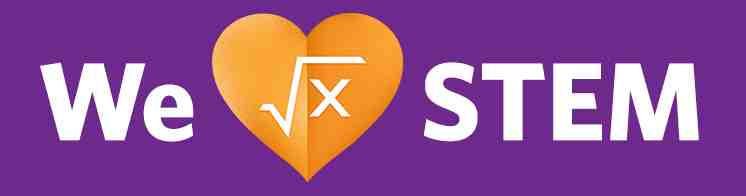There are two pages that make up the Newsroom. The main Newsroom landing page keeps the same URL as the original news page (eg. https://www.emerson.com/en-us/news). This page no longer requires News Teasers or Event Teasers. All content on the Newsroom is now driven by CoreMedia Tags. The second page is the Newsroom search results page and allows for full faceting and filtering of all news related content (eg. https://www.emerson.com/en-us/news/search).
The Newsroom is available on all primary English and translated locales on Emerson.com. The Newsroom does not exist on secondary English and translated child sites (although the original News & Events did exist on those locales.) For all child sites that no longer have News, their links have redirects back to their parent Newsroom page. This opens in a new browser tab where possible. Retired news pages include: sv-se, no-no, fi-fi, da-dk, tr-tr, hu-hu, cs-cz, sk-sk, de-at, de-ch, fr-ch, fr-be, nl-be, en-au. If you wish to publish news articles specifically for one of these locales you can publish the news article in the parent locale.
See below for configuration and usage information on both of these pages and the components used on them. Instructions for specific components are found in the Content Authors' Guide as noted below. Additionally, there could be other use cases for this functionality and you can have any number of "Newsroom" type pages specifically configured for your site.
Newsroom Guides and Documentation Resources
Resources to help you build content for the Newsroom
This will hold external documentation and links for: press release instructions, tagging instructions, powerpoint presentations, image guidelines, newsroom authoring document, possibly how-to instruction videos, etc.
All articles created for the Newsroom (tagged with News Type CoreMedia Tag) must have an associated Picture in their Teaser information. General image guidelines are available in the Image Guideline on the Online Style Guide. Additional information for the image specs of the cards shown in the C088 and Newsroom Search results can be found in the Specifications section of the C088 component information on OSG.
All Pages that an author wants to have shown in the Newsroom must have a minimum set of CoreMedia Tags and content in order to be found for the Newsroom search results and to render all of the content correctly in the C088 and Newsroom search results cards. You can see more detailed information on Newsroom Press Release Copy Deck.
Required Tags for indexing and display:
- News Type: This is required for your content to be indexed for display. If this tag is not used, Solr will not use your content in the card display for Newsroom Search results page.
- Depending on which Tags are used for the display in your C088 component, you will need one or more of the following Tags on your Page. These are also used for the facets that you filter by on the search results page. The more of these you have, the better the user experience for someone searching for your content.
- Topic, Industry, Brands, Products, People, Medium, Business Platform
Required Content for optimal display and user experience of the news card on the C088 and News search results:
- Teaser Title: This shows in the initial state of the news cards
- Teaser Text: This shows on the hover state of the news cards
- Picture: This shows on the initial state of the news cards
Enterprise IT has a repository of technical documents related to the Newsroom. These can be used as reference materials in case of any questions that are not answered in this documentation page.
Enterprise IT Newsroom Technical Documentation (SharePoint)
Enterprise IT Newsroom User Guide (SharePoint)
Enterprise IT Architectural Document (SharePoint)
Enterrprise IT has documents also related to the C088 Full Bleed Flexible Card Carousel. If any questions are not answered in the resources information or the Author Guide for the C088, you may be able to find additional information in these documents.
Newsroom Landing Page
The Newsroom Landing Page as originally configured adds several new components to the library.
Hero and Search Bar
The H009B Hero w/ Centered Copy and Jump Links which includes the SE008B Placeholder search bar overlay is at the top of the page. This hero has jump links within the hero image that move you directly to locations lower on the page for quick access to specific content when a visitor knows what kind of news they are looking for. The attached search bar allows you to enter keywords to search the full library of news related content. News related content is any Page that is tagged with a "News Type" value. The search bar takes you to the Newsroom Search Results Page (see below for more details.)
There are two main components used on the Newsroom Landing Page. These are the C087 Trending News Grid and the C088 Flexible Full-Bleed Card Carousel Loop components. Additionally, between the C087 and the first instance of the C088 is the C082B Topic Spots with Show More/Less Toggle.
Trending News Grid
The C087 component sits at the top of the content area below the search bar and hero. This allows up to 6 news items to be highlighted. It is driven by anywhere from 1 to 6 query lists. The configuration of this component is somewhat complex which gives it significant flexibility in many other use cases on the website. Three of the six items have images with a heading label and body text while the other three items have just a heading label and body text. These link to the referenced page. This component requires custom bundle entries in order to display the headings on each item and translate those values.
For the Newsroom, the C087 is configured to highlight two articles each from Corporate, Automation Solutions and Commercial & Residential Solutions. This is done through three query lists that pull the content based on Tags. Each platform gets one placement with an image and one placement with just text. The component has logic built in to make sure the same article does not appear twice as could happen if the article has tags that match two or more of the query lists criteria. The author instructions have complete details on how to build out the query lists, the component itself, the local settings and the bundle entries.
Topic Spots with Show More/Show Less
This C082B component sits below the C087 and before the series of C088 instances. This component is a way to allow a visitor to jump to the search results page with an initial filter set on the topic they are interested in. Here we are using Search Teasers to filter on a particular Tag value.
Flexible Full Bleed Card Carousel Loop
The C088 component has multiple instances on the page to divide content into easy to view rows. The component is a carousel with an experience much like you see with streaming services such as Netflix, Hulu and Amazon Prime Video. This is also another complex component that requires authoring of the local settings for the Query List. There are also custom bundle entries required for this component to render the CTA labels. All of the content of carousel and the information displayed is driven by CoreMedia Tags. This again allows significant flexibility in usage, but requires that authors are diligent about including all of the necessary tags so that the component shows complete to a visitor.
There are two sets of entries in the Local Settings that drive behavior on this component. One set of entries allows you to create CTAs that can drive to filtered news search results or to a specific page. The other entries drive the Tags that are seen on the individual cards.
You can have any number of CTAs, although the expectation is 1-3 with one of the CTAs being a "View All". As the values of these CTAs are simply free text, they require individual bundle entries to allow for translation since the Local Settings content is intentionally not translated. These need to be in the bundle in the format newsroom_carousel_cta_title_{Label Value}. The CTAs can be built from a Search Teaser, Page, Teaser or other teasable content type.
There is a requirement to have two entries for the labels that appear at the top and bottom of each card. These are driven by Tags. In the first C088 carousel for the Newsroom which is used for Press Releases, the top Tag (Topic) is a value from "News & Events > Topic" and the bottom label (Subject) is actually driven by any of three different Tag values as these may vary by News Type and include "Product Assets > Brands", "Product Assets > Industry Segment", and "Product Assets > Products". Every value for these tags must be added to a Bundle File similar to the requirement for the filter values of every facet in the onsite search results page. The top label is the Topic and requires a bundle entry with the format newsroom_topic_{Tag Value} for every value that is in the Tag list. The bottom label is the Subject and requires a bundle entry with the format newsroom_subject_{Tag Value} for every value that is in the Tag list. Other C088 instances have Tags defined based on the content being used (eg. Perspectives). Sample values are illustrated on the Bundle Tags under the Newsroom Settings File.
Newsroom Search Results Page
The Newsroom Search Results Page functions much like the support pages search. The newsroom was built from that design. You have the ability to do a free keyword search in the search bar at the top of the page as well as filter by the facets associated with the content.
H009 Hero and SE008B search bar placeholder component
A simple H009 hero is used as there is no need for additional jump links or additional body copy in the hero for explanation. A SE008B search bar (this is a CoreMedia Placeholder with the name CMPlaceholderNewsroomSE008B) is attached to the H009 to allow for keyword search of the Newsroom content. It has a Function Variant value of se008b and an ID of newsroom-search-page. Sample values used in the search bar Placeholder for CoreMedia can be viewed at the Bundle Tags for Bottom Label on the Newsroom Settings File.
A "Search Newsroom" text in gray font color should be displayed on SE008B Search Bar. This can be setup by adding and enabling the "useNewsroomSearchBar" Boolean property on the Local Property Settings under the System Tab of the Newsroom page.
Newsroom Faceting and Filtering
There is a new filters design being introduced for the Newsroom. See the sliders icon on the right to open the filters. This removes the left rail requirement and updates the styling to a more modern UX. This also keeps the filters all above the fold and allows more content on each row of the search results. Details on how this is constructed is documented below in the next section that details the required settings and bundle entries to make this function. Note, as this is a search results filter, the bundle entries are the same as for all other search filter/facets and use the "searchResults_filter_{Tag Value}" as the bundle entry.
Newsroom Placeholder Search component
As the rendering of the Newsroom content is the result of a Solr search, the results are rendered through a CoreMedia Placeholder. There is no additional authoring to render the Newsroom search results. This is a CoreMedia Placeholder with the name CMPlaceholderNewsroomSearch. It has a Function Variant value of search-results-newsroom and an ID of newsroom-search-page.
This displays several rows of "cards" that are interactive for the visitor. In the initial state, the cards show a top label, bottom label, date, headline and image. The top label on the cards (topic) is same as C088 component example. The bottom label on the cards (label) is the News Type Tag values. The Bundle entry format is newsroom_label_{Tag Value}. On hover the card animates and enlarges. The image is replaced by a short description of the article along with a "Read More" CTA. The results have standard pagination and are listed newest first based on the Custom Date of the article Page.
Additional Components Below Search
There is additional content at bottom of the page. This includes a link to media resources and a visual navigation to explore the various news types included in the Newsroom.
Newsroom Settings File
The Newsroom requires significant setup so that it can be used not only for the news, but for other future use cases as well. This requires many items with local settings, a settings file attached to the locale homepage, and bundle file entries as noted to have the labels display and be translated. Note: local settings for the C087 and C088 components are explained above and in their author instructions.
Newsroom Search Results Config - Settings File
This is a Settings file that is attached to the locale homepage. This provides the details needed to render the newsroom search results and make the newsroom functional.
There are a number of settings in this file. The first defines the base tag "News Type" used for the Solr search. Only pages with this tag will be indexed in the Newsroom. You will see the variables start with "newsroomMain". This is the variable that allows other use cases for the newsroom and you can create new uses by creating a new variable name. Defining "CMChannel" means that only CoreMedia Pages are added to the Solr index. The destination Page for the Newsroom search results is defined in this file along with the facets and their order on the Newsroom search results page. The last group of entries define the tags that are shown at the top and bottom of the news cards. Finally, there is a boolean value to show or hid the date. It is selected and the date is shown for the newsroom, but you could hide the date for other use cases.
Newsroom Page - Local Settings
The newsroom main landing page has local settings for two requirements. The first requirement is a boolean setting to tell the search bar it is being used for the newsroom. This same search bar is used for the support pages, so we need to tell it which usage it is being used for. The second requirement is to name the news results page. This allows us to use this functionality in as many different use cases as we would like other than just the standard newsroom. This was functionality brought from the support search as well.
Newsroom Search Page - Local Settings
Like the Newsroom Page, the Newsroom Search page also requires just one local setting. This is the variable used to define this use of the Newsroom functionality. For the Newsroom this is the variable "newsroomMain". The combination of this variable on the Settings file, the Newsroom page and this page defined as the target are what ties all of the functionality together.
Newsroom Resource Bundle
The resource bundle files with "newsroom" prefix define all of the tag values needed for translation. This includes the C087 and C088 components along with the search results cards. See the C087 and C088 author instructions for more details on these bundle entries.
Here are the formats for each of the entries. Note each is an example. You will always replace the text after the last underline with the text you are translating. Example: newsroom_subject_Power where you will replace Power with the word or words you are translating. Note, if you have two or more words, you will separate them with spaces and not additional underlines as in the example: newsroom_carousel_cta_title_View All. (Words in italics for emphasis. These are not italicized in the bundle file entries.)
- topic_header_1_Corporate - labeled 1-6 these are the entries that define the labels on the C087
- newsroom_label_Innovation Story - this is the label shown on the bottom of the card for search results
- newsroom_subject_Power - bottom label on C088
- newsroom_topic_Food Waste - top label on C088, this is also the top label for the search results cards
- newsroom_carousel_cta_title_View All - this is the label shown next to the headline on the C088 which is used to display the CTA label text
- searchResults_filter_News Type - this is the facet and filter value in the filter/facet section of the Newsroom Search results (this is found in the 'newsroomGeneral' bundle file)
Once again, please note the example below is for the Facet/Filter labels in the Newsroom SERP. These bundle entries are directly tied to the search results and not the Newsroom in particular. These bundle entries are found in the listed searchFilter bundle file. These entries are used throughout the site for any search results filters including the main onsite search and the support search pages along with the Newsroom search.