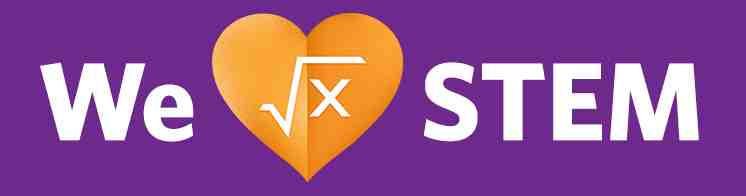Search Bar without Dropdown
Layout Variant: SE008, SE008B, SE008SC, SE008D
Content Types: Placeholder, Collection
Function Variant | ID | Title | |
SE008, SE00B, SE008SC Placeholder | Yes | Yes | No |
Teaser Title | Teaser Text | Pictures and Media | Items | CTAs | |
SE008D Collection | Yes | No | No | Yes | No |
Aspect Ratio:
- N/A
Expected Use:
This SE008 component provides a search bar that requires users to enter in values. This is mainly used to conduct a scoped or specific search for related “Software Downloads & Drivers”. Close “x” replaces entered values in search bar with instructional text. This could be repurposed for a similar use on other approved sites. This search bar is linked to the "search-results-online-support" Function Variant search results layout, so any use would have to fit with this search results layout. The settings details for the search results are located in the Settings File "SearchConfiguration".
There are other variations of the SE008 search bar. While all look alike, they are each built for specific use cases and may not easily be repurposed for other uses as they link to specific search results layouts.
The SE008SC is an updated variation of the SE008 and has the same core functionality. It is also used for the Support Center pages and can be used on other sites. The SE008SC was created to allow any number of SE008 style search pages to be created. Basically the SE008 can only be coded to one use case where as the SE008SC can be coded to any number of pages by use of settings tied to each use. Download detailed instructions for the SE008SC. This search bar is linked to the "search-results-support-center" Function Variant search results layout. The settings details for the search results are located in the Settings File "Support Center Search Configuration". Each page must have a local setting that defines which search results configuration it is using from the Settings File.
The SE008B is designed in the same flexible manner as the SE008SC, but the use case is for the newsroom search results "card" style display. Download detailed instructions for the SE008B (onlineSupport bundle file replaced the old Emerson_enAsResourceBundle file settings). This search bar is linked to the "search-results-newsroom" Function Variant search results layout. The settings details for the search results are located in the Settings File "Newsroom Search Results Config". Each page must have a local setting that defines which search results configuration it is using from the Settings File. Note that you have the option to pick and choose a preferred "Background Color" under the Content Tab.
Authors may also use SE008D, a recent variation of SE008 initially setup for use within the new Homepage and does not to affect the global site search or the Newsroom. This could be repurposed for a similar use on other approved sites. However, as compared to the other variations, this SE008D search bar is designed as a Collection with a Search Action that by default, directly send users to a Product & Services search results page than to the generic All Results. This search bar is linked to the "search-results-online-support" Function Variant search results layout. The settings details for the search results are located in the Settings File " Search Configuration". Each page must have a local setting that defines which search results configuration it is using from the Settings File "SearchConfiguration" . The 'Background Color" can be modified under the Content Tab.
How to Build:
A Placeholder is a simple content item. There are only a few fields in a Placeholder
- Function Variant - this is similar to the idea of a Layout Variant in other content items. This can be set to SE008, SE008B or SE008SC.
- Title - Not required/used
- ID - This is the ID of the page which contains the Placeholder for the search results utilizing the "search-results-online-support" Function Variant. Both Placeholders require the same ID. Entered values in the search bar goes to a search results page for related Automation Solutions’ “Software Downloads & Drivers” based on the ID set in the Placeholder.
Note that for SE008, authors need to add and enable the 'useNewsSearchBar' Local Settings.
To setup the SE008D, a collection needs to be setup and the component should contain the following:
- Teaser Title - The main label of the component.
- Pictures and Other Media - There is no image associated with this component. Images and Other Media like Pages are optional on the Collection added to the Items List.
- Items - The primary use case is for the Search Bar to appear at the bottom of the Collection Type.
- Add the preferred Collection type
- Add the "SearchAction" component. This is already configured and no need to create a new one. You can reuse the existing "SearchAction" on the Header Main (displayed upon hover on the magnifying glass icon). Example in S1 is Content ID 9596942.
- The use case is when a user enters the term, for example, "Rosemount" on the search bar, it directs the user to the Product & Services search results page that are all related to Rosemount.
- The Teaser Text and CTA Label - These are not used in this component.
- Set the Layout Variant to "se008d".
- On the Local Settings, authors may add the following property settings.
- add the integer variable named “tabSelected”. This displays search results based on preferred default tab.
- On the Value, type in the sequence number of your preferred default tab for the search results. Shown below is the list of possible search results that you can use by their tab order sequence on Search Results Page (left to right). For example, setting the value to "0" would display "All Results". This is the left most search result tab. "4" would display Videos and this is second to the last tab.
- "0" - All Results
- "1" - Product & Services
- "2" - Documents
- "3" - Web Pages
- "4" - Videos
- "5" - Serial Numbers
- On the Value, type in the sequence number of your preferred default tab for the search results. Shown below is the list of possible search results that you can use by their tab order sequence on Search Results Page (left to right). For example, setting the value to "0" would display "All Results". This is the left most search result tab. "4" would display Videos and this is second to the last tab.
- add the string variable "searchBarText" and create the associated resource bundle file. This provides authors the option to use the same "SearchAction" component on any SE008d but have the ability to edit the displayed gray text on the search bar. Below are the steps to set this up.
- On the SE008d collection's Local Property settings, add the string variable "searchBarText" then set the value to any preferred text that will be used as prefix for the resource bundle file entry, example "productSearchText".
- Open the Homepage and open the "onsiteSearch" bundle file on the Resource Bundle section under the "Localization" tab.
- Add a string variable and specify the property name. This can be done by joining the "searchBarText" value above to this suffix "_searchBar_text" for example "productSearchText_searchBar_text".
- Add the value of the "searchBarText" property, this is the editable gray text displayed on the search bar for SE008d for example, "This is a placeholder for the search text display". This search text can be translated in other languages.
- More samples can be viewed on the SE008d Regression Page (Content ID 9120036).
- Note that if the required properties in local setting and resource bundle are not configured properly, the default label or text for the search box is the value of "documentDrawing_search_input" property on the "onsiteSearch" resource bundle.
- add the integer variable named “tabSelected”. This displays search results based on preferred default tab.
Bundle Entries:
- onsiteSearch
- onlineSupport
- softwareDownloadsAndDrivers_searchBar_placeholder
- search.label