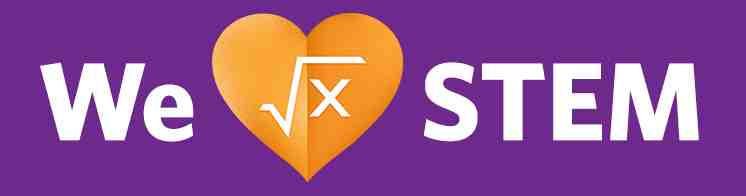Trending News
Layout Variant: C087
Content Type: Collection
Teaser Title | Teaser Text | Teaser CTA Label | Picture & Other Media | Items | CTAs | |
C087 Collection | Yes | No | No | No | Yes | No |
Items (Query Lists) | Optional | No | No | No | -- | -- |
Expected Use:
C087 is a configurable content grid of curated trending news content allowing authors to highlight featured news articles arranged by platform or content tag.
This allows authors to highlight featured news content in a hierarchical orientation, generating content by latest items of an author-designated content tag. This component offers authors the option of curating content by tag logic instead of manually ordering the items featured. Tags are selected from topic or business platform tag lists.
In cases when generating content by business platform tags, items should be arranged in a balanced way so that each platform has equal representation in the grid with one image feature item and one title-only feature item.
C087 is expected to display six most recent items in a grid based on the results returned from each business platforms set in individual query lists using respective tags. There should be minimum of six items returned for the component to function appropriately. The contents being displayed in the grid is entirely dependent on the six placement tags set in the local settings of the C087 collection. Based on the order in which the placement tags are arranged in the local settings, the six grids will be populated in the component.
For All Usage:
C087 component can also be used for displaying any specific news contents as required by the business. The teaser title for the same can be changed to match the requirement in the C087 collection. As an example use case, the content editors can have all the six grids display the latest news from a specific business platform like Automation solution by setting the automation solution tag in all the six grid placement lists in the C087 local settings. Download additional author instructions.
Building the C087 Component:
This collection holds the content title, specific query lists for each business platform, the local settings with the six grid placement tags for the placement of the latest news.
On the Content Tab
- Teaser title: The headline of the component, placed on top left and also left aligned.
- Items: Content editors are expected to add specific query lists with the respective business platform tag each. It is advisable to have separate query list for each business platforms for performance reason wherein there will always be six latest news contents from each platform available to the C087 component at a given time rather than clogging a single query list with all the business platform tags and increasing the returned results value which is by default set to a value of six. This approach also avoids a possible scenario in which any particular business platform can have more than six latest news than the others since the query is based on the date thereby only returning results from that platform. For example – Autosol may have more than six latest news contents (lets’ say from Feb 10th to 14th) when compared to the first latest news from Comres or Corporate (latest may be till Feb 9th ) as per the date.
- Layout Variant: The component expects the "C087 - Trending News Grids" Layout Variant to be added in the content tab.
On the System Tab
- Local Settings: The placement tags are added to a link list named - "gridPlacementTags" in the local settings of the C087. There should always be six placement tags representing the six grid areas in the C087 component. If there are more than six tags added, only the first six in the list will be considered by the component and if the tags are less than six the component will not display the grid. See below for the Resource Bundle entries.
Building the Business platform specific Query List:
The content editors are expected to build out the query lists as below:
- In the conditions tab of the query list:
- The "Pages" content type needs to be selected from the available check list of content types.
- Under the Search Query section, "Tag(Subject)" needs to be selected.
- The required business platform tag needs to be added under this section.
- The above tag needs to be present in the metadata of the incoming contents created during content authoring.
- Sorting section should include - external display date in descending order with a maximum of six item list to be returned.
- Allow more items check-box is optional.
- In the content section:
- The teaser title is optional.
- All other sections can be ignored.
Building the Grid placement link list for the placement tags in the Local settings:
The content editors can add any tags to the grid placement link list - "gridPlacementTags":
- The name of the tag is important as the underlying code identifies the link list through this string value.
- The list should always contain six tags.
- The tags can be arranged in any probability by the content editors.
- The important requirement of the tag is that the same tag needs to be present in the metadata of the incoming contents created during content authoring.
- This tag can be similar to the ones being used in the Query Lists mentioned above.
Bundle Entries:
In order for the labels to be translated and for this component to be reusable in many use cases, there is a need to add specific bundle entries for each use case. You must add bundle entries that exactly match you local settings in the Collection. For each of the topicHeader labels (1-6) you add in the Local Settings on the system tab, you will need to add entries to the Newsroom Resource Bundle (This is just to keep track of all bundle entries). Since these are free text in the local settings they are not translated by the localization process. To have these CTA labels translated you will need to enter items in the Resource Bundle.
Copy an existing entry or create a new String entry. The Property must match the text you entered in the local Settings and for the specific location in the component (topicHeader label 1-6). Example:
Local Setting Property: topicHeader3
Local Setting Value: Automation Solutions
Resouce Bundle entry:
Property: topic_header_3_Automation Solutions
Value: Automation Solutions
When the Resource Bundle is translated in another locale, the entry in the local settings will be looked up in the Resource Bundle and replaced with the translated value.
Sample Resource Bundles